Resetting your password
Resetting your password
Reset Your Password
You can reset your password in three ways
1. Via CoreID
Log into Core-ID with your username and password
Select Password from the side bar (see below)
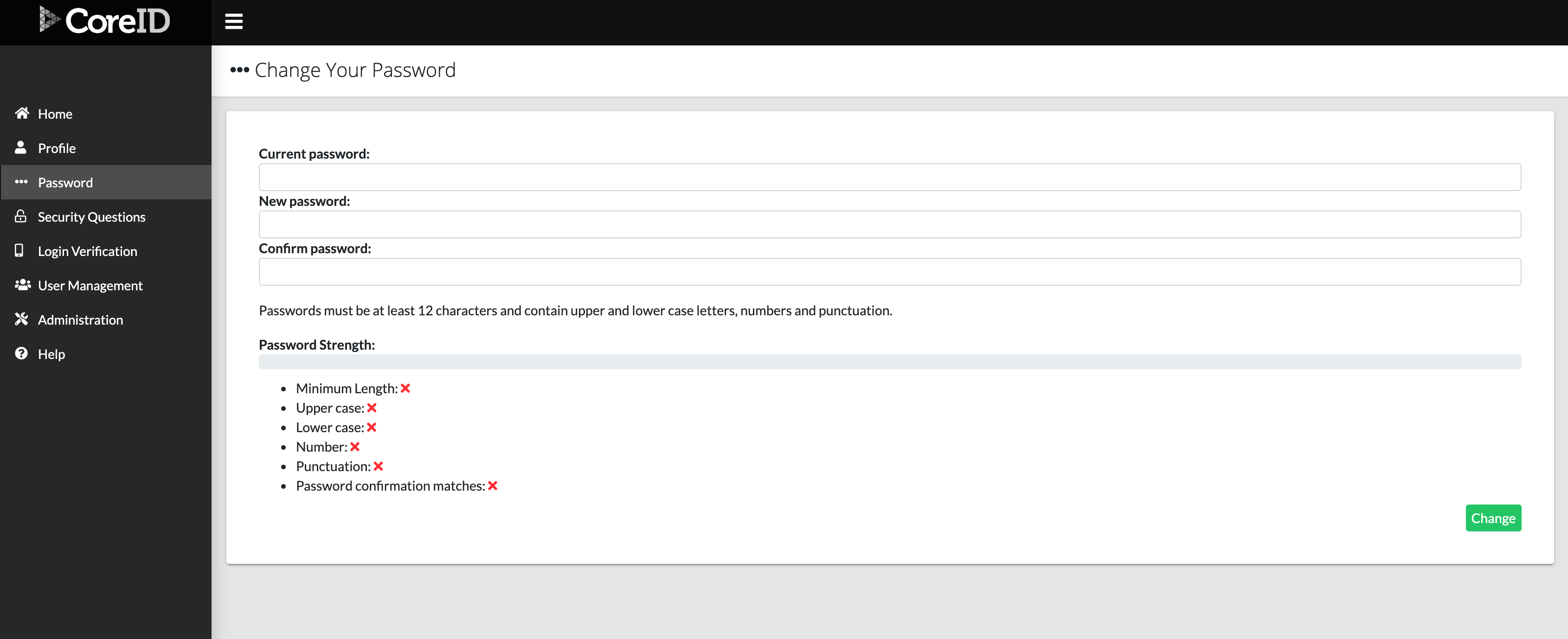
Edit your details as required
Passwords must be at least 10 characters long and contain upper and lower case letters, numbers and punctuation
As you enter your new password the system will provide you with feedback on how secure it is and whether it meets the required criteria
Select Change to confirm your new password
2. Via a specific ZOO Product
- Click Edit Profile in the header of the site you are using

Your current profile details will be shown (see below)
Select Edit these details on CoreID
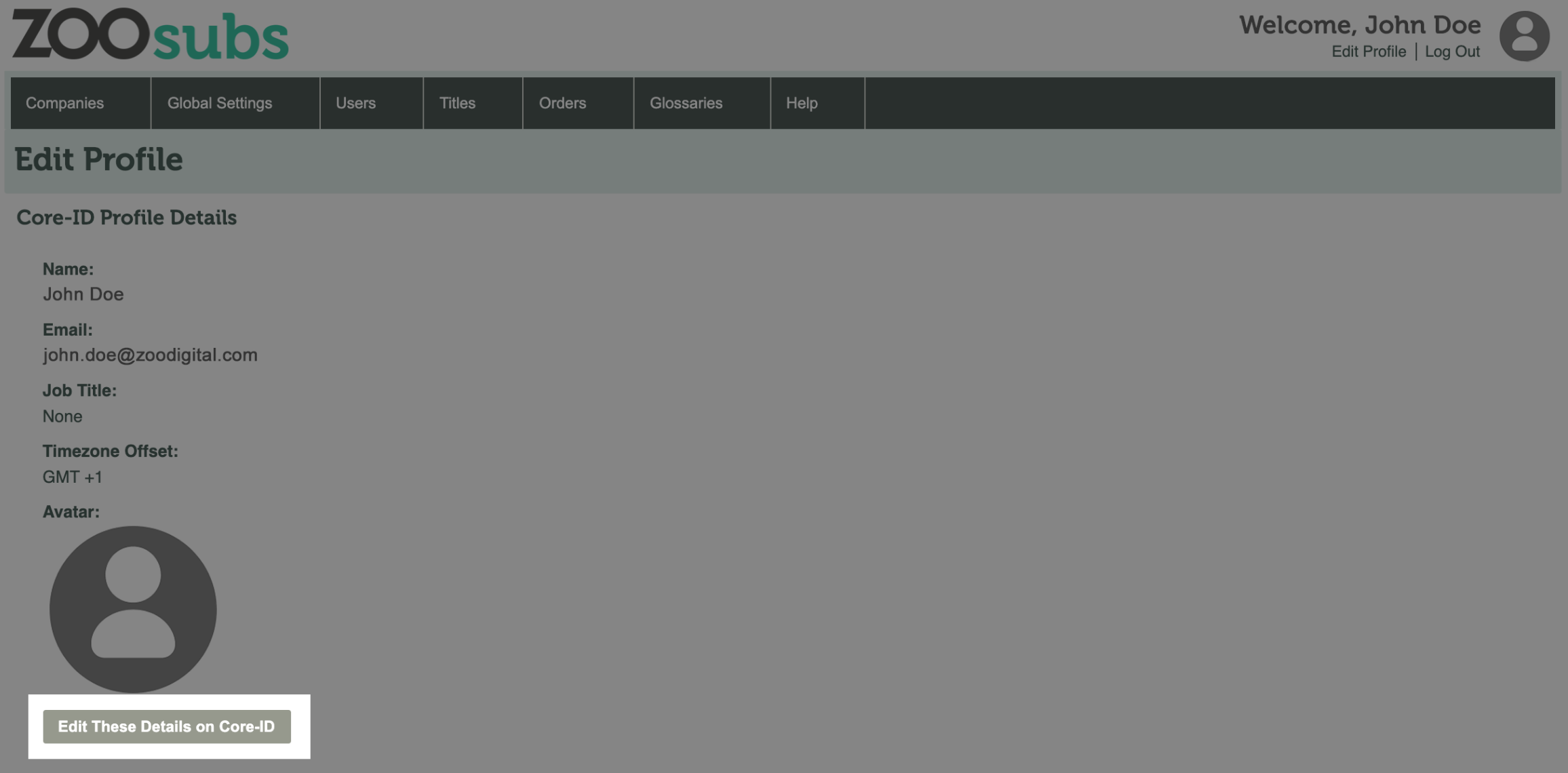
You will be taken to Core-ID
Select Password from the side bar (see below)
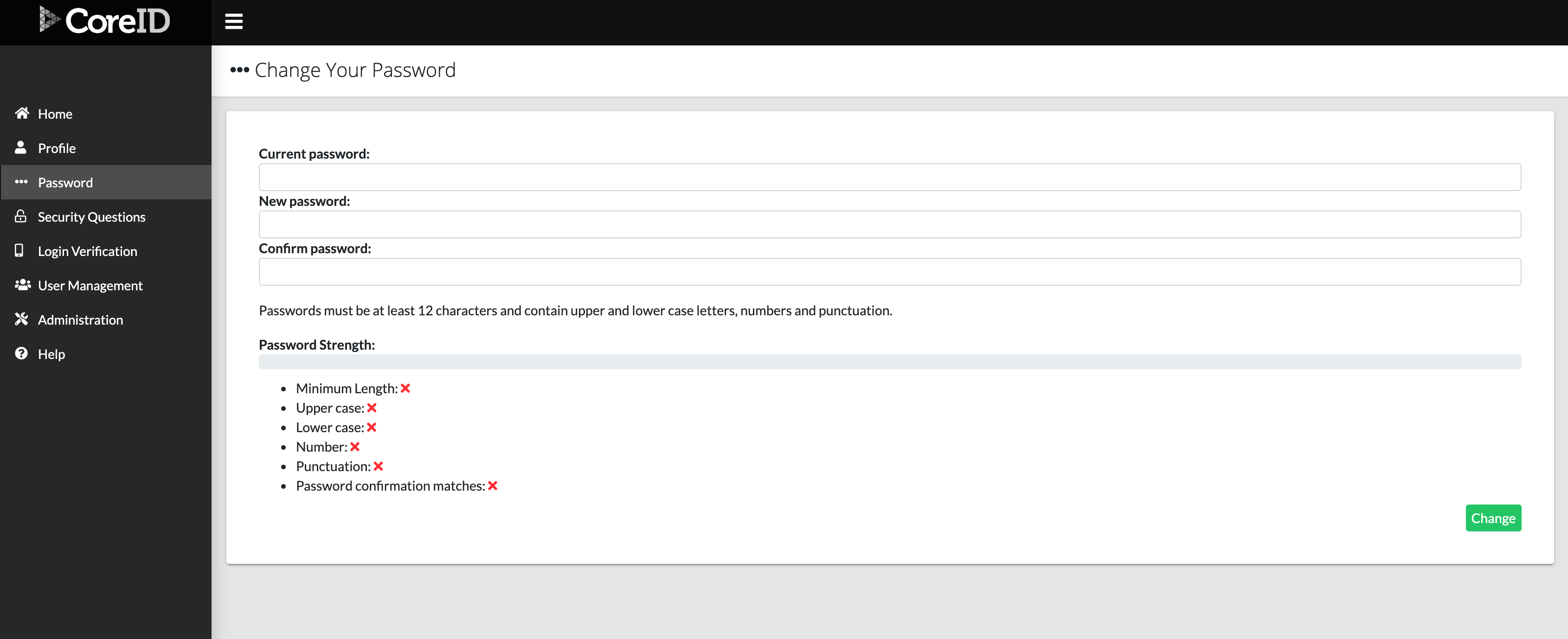
Edit your details as required
Passwords must be at least 10 characters long and contain upper and lower case letters, numbers and punctuation
As you enter your new password the system will provide you with feedback on how secure it is and whether it meets the required criteria
Select Change to confirm your new password